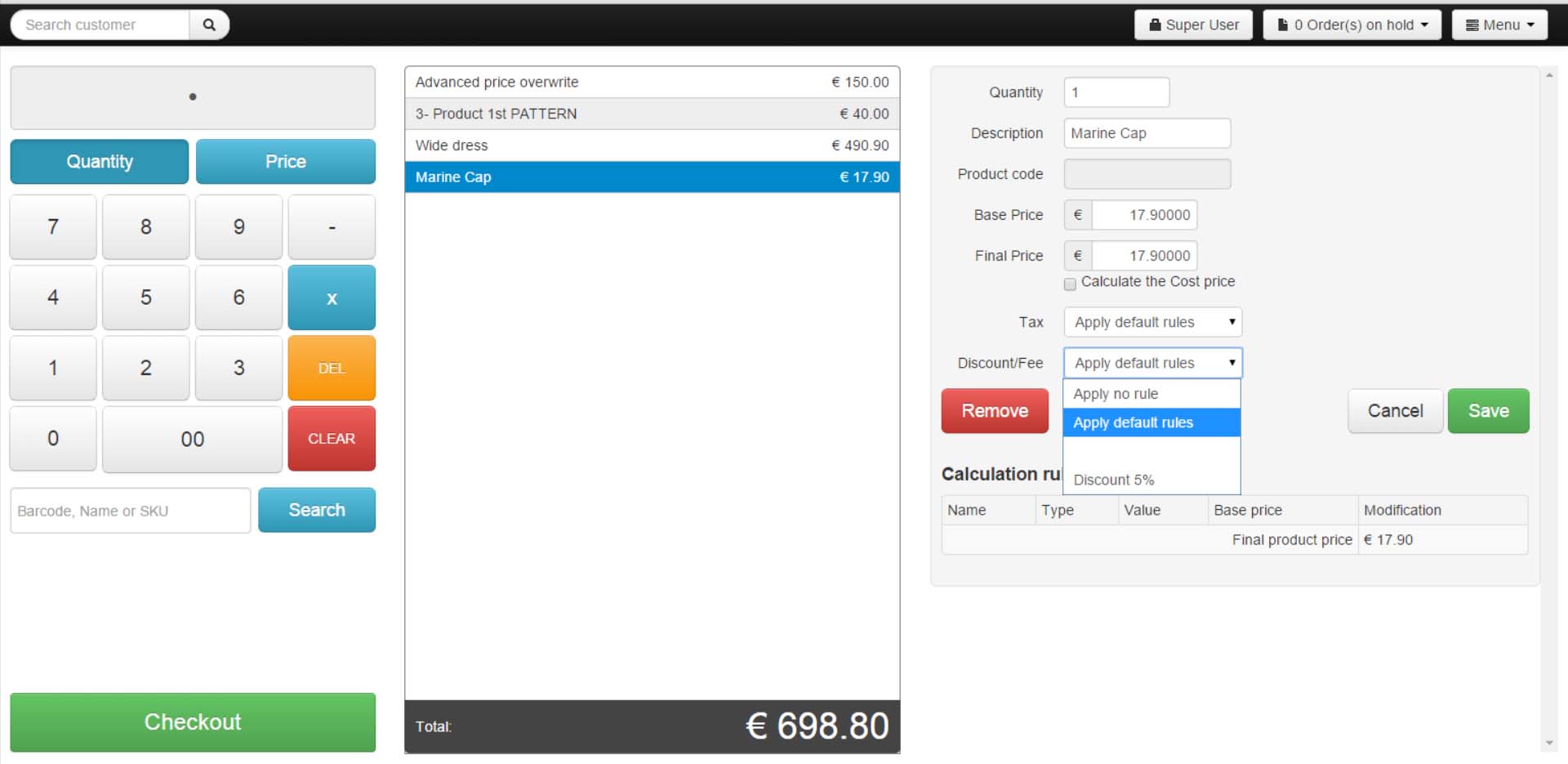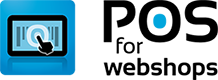Knowledge Base - Adding Discounts to a product
- Applies To: POS for Virtuemart
You can easily add a discount with the calculation rules.
It is possible to create a calculation rule in the POS as well as in Virtuemart.
Here we'll explain how to create a 10% discount POS calculation rule from Virtuemart.
Be aware!; In VM when the discount isn't applied to anything it will use the discount on everything.
I've created a new category in VM "POS Discount - Do not Remove" that isn't published and added this category to the calculation rule (Do not remove this category!).
Now you can add a new calculation rulle in Virtuemart. Go to Virtuemart -> Products -> Taxes & Calculation rules.
Add a new calculation rule.
Fill in the necessary fields as shown in the image (with your own currency ofcourse)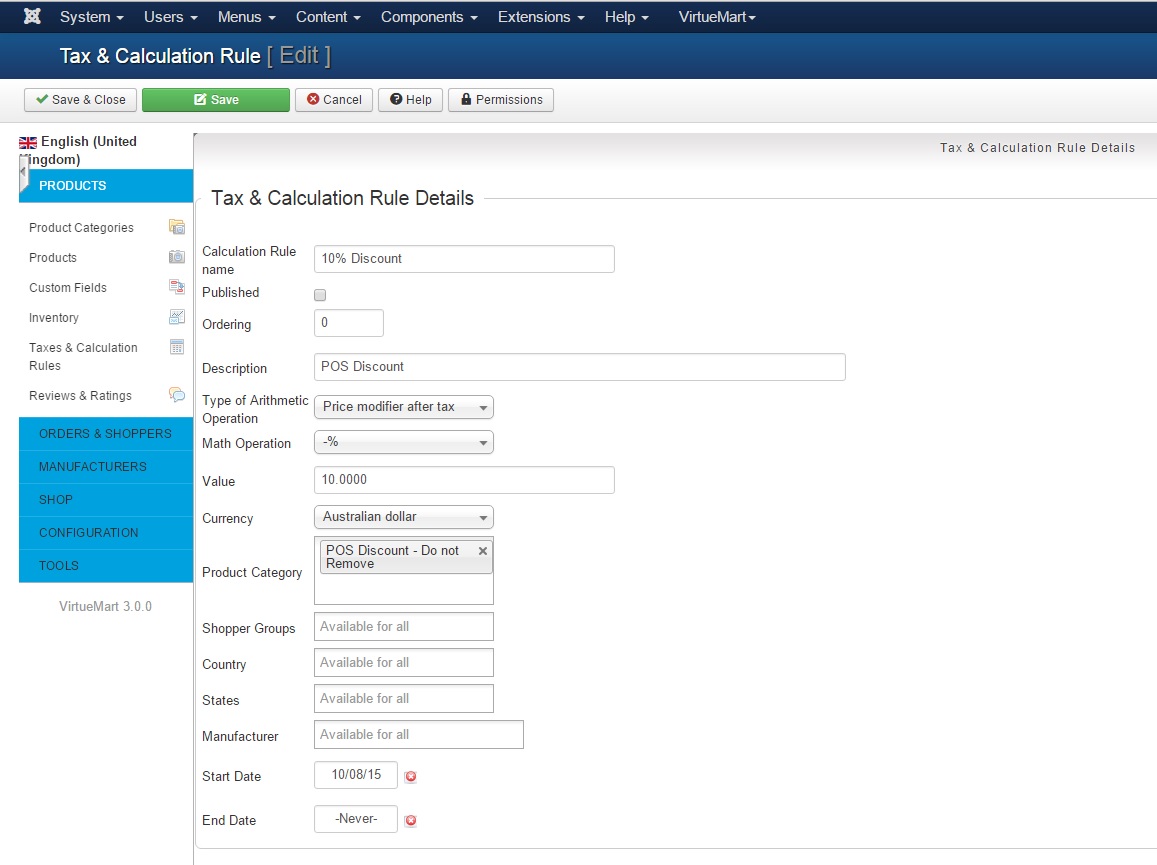
And publish the calculation rule.
Now you can perform a full sync in the POS: Menu - Import/Export -> "Complete Sync"
Next open the calculation rules and choose where you would like to see the discount.
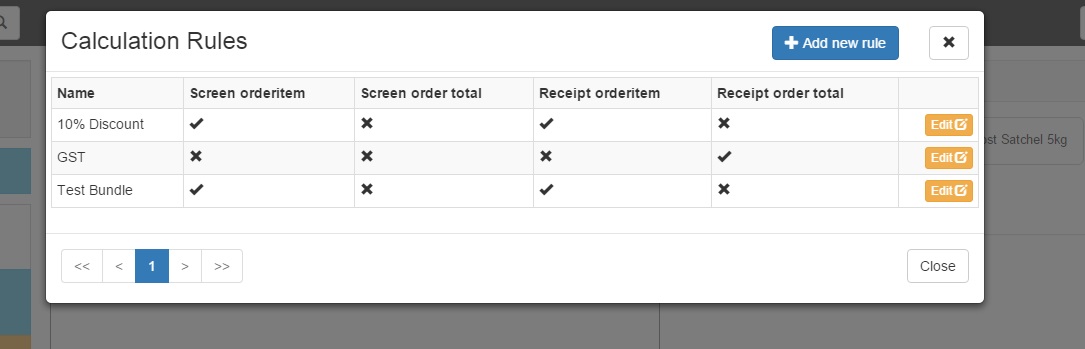
Important! Now you need to refresh the POS: In the POS main screen Click on CTRL+F5 to refresh the page.
Now you will be able to add a discount to a product, just add a product to an order and click on it (see screenshot)