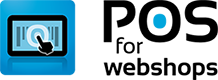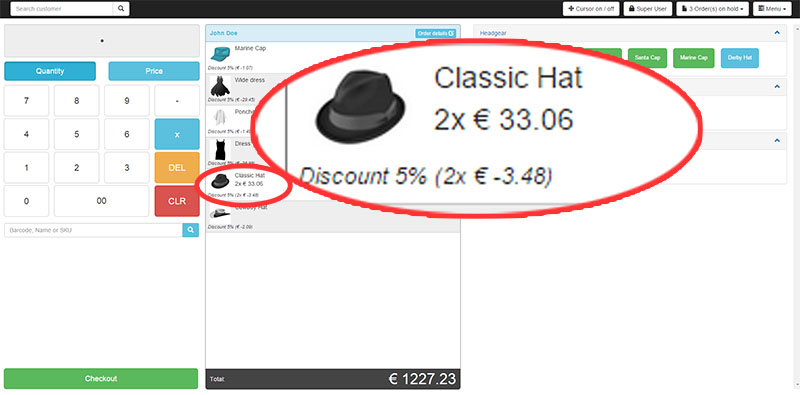
The first column screen has a numpad with the option to switch between price or quantity and a search field to search for products. In the second column you see what products are in the current order. The last column is for the shortcut buttons (you can create a shortcut for a product). When using a barcode scanner you don't need to click on anything, just scan te product barcode and it will be added to the current order.
See the most important product details in the main view. If you've added calculation rules to the product you can check them in the main screen.
You can edit a product and add calculation rules or extra barcodes for the products.
On the "Shortcuts" Tab you can create a shortcut button for the product (is shown on the right side of the main screen).
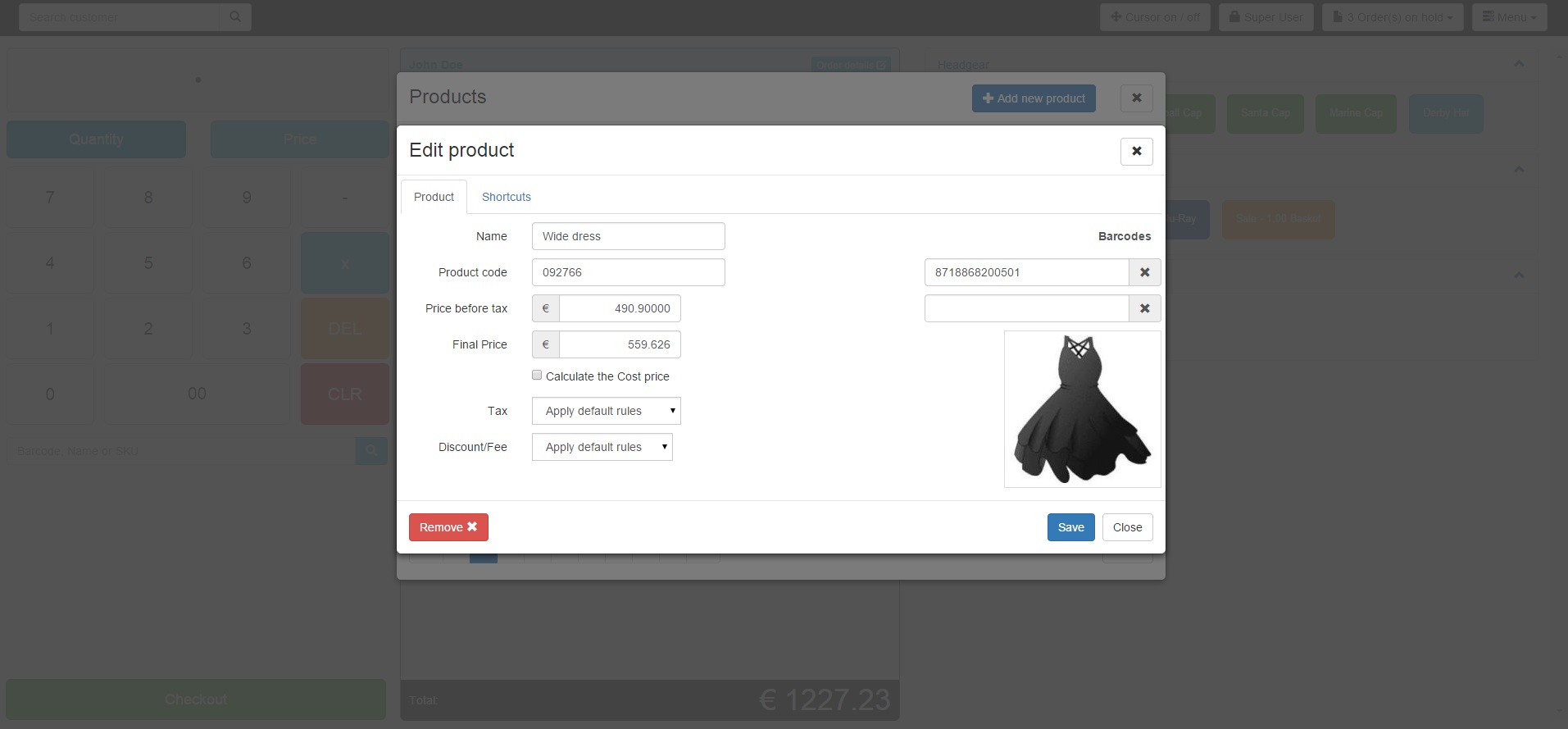
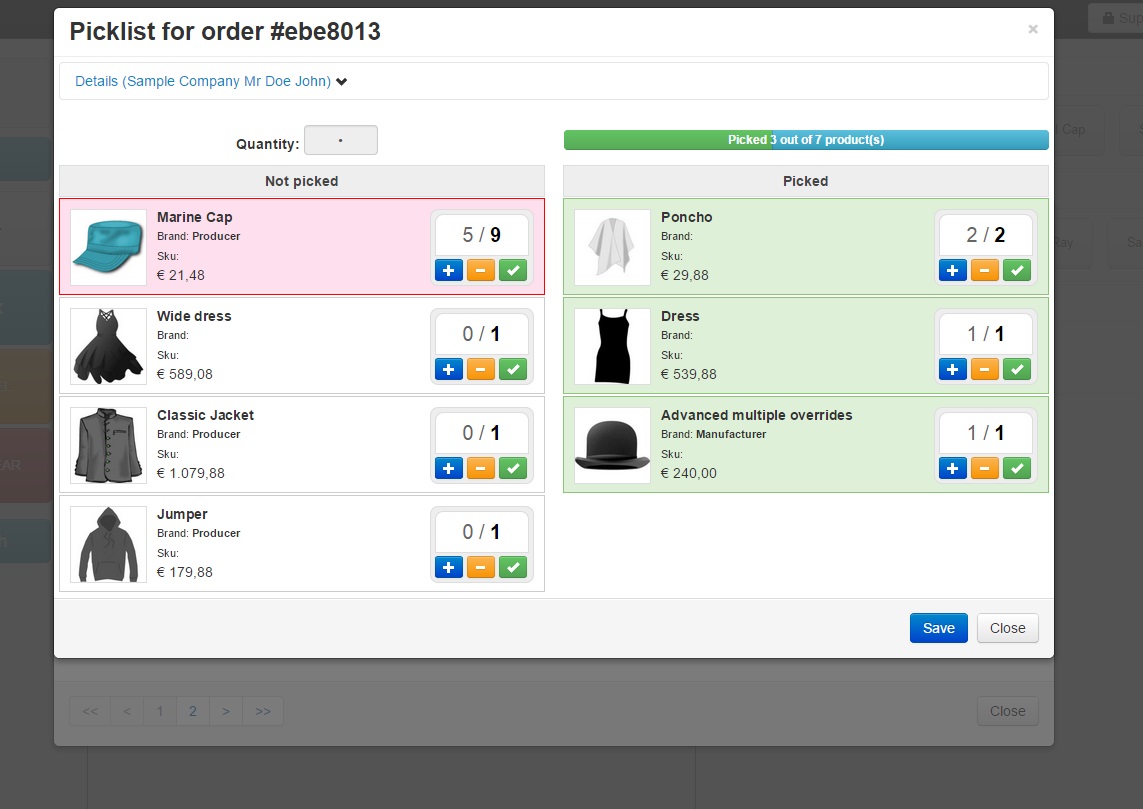
When an order is placed in your webshop you will need to get the product from your physical store or warehouse and get them ready for shipping.
The orderpicker is there to help you getting the right (amount of) products and minimalising the chance of making mistakes.
All products and ordered quantities can be checked by scanning the barcode of each product.
Products that have no barcode can of course also be checked manually using the product details and product image from your webshop.
It has an easy interface to give you a nice overview.
The OrderPicker is a standard feature of POS for Webshops and works with our supported webshops (Magento Virtuemart OSCommerce)
You can place orders on hold and continue with another order. It will store the order in the POS untill you are ready to continue with this order.

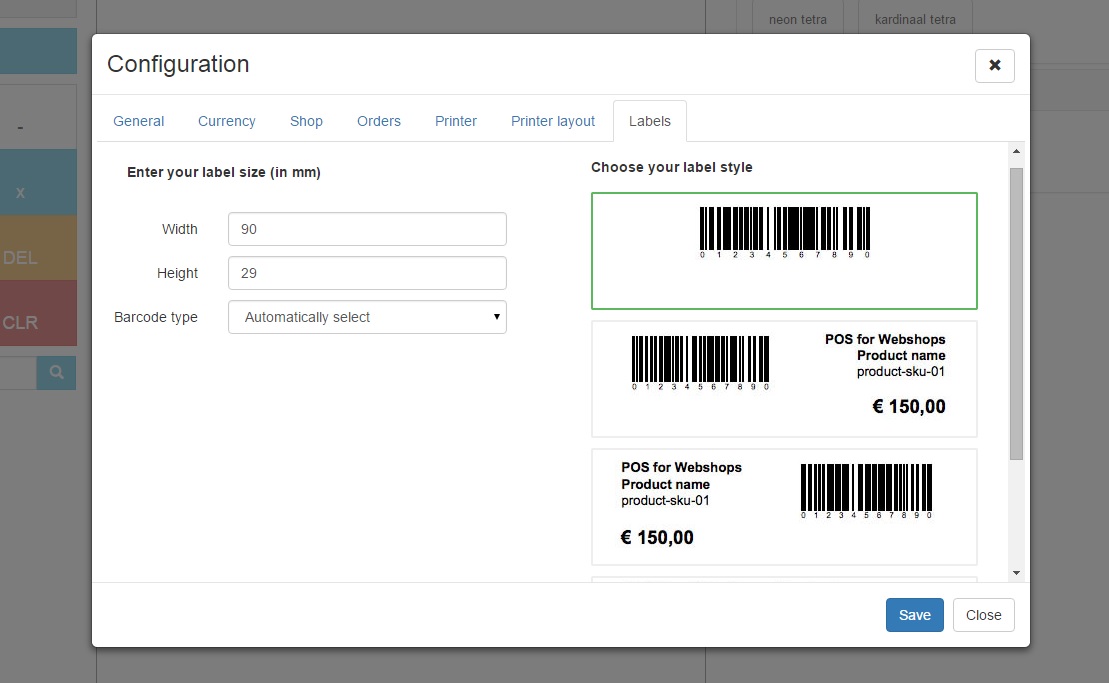
Printing Barcode Labels for your products has never been easier;
Choose your label style in Your Point of Sale Configuration and set the width and height of your labels.
Click on the print button next to the barcode of the product to print your label.
We hope you don't need to use this option often. But when you do need to give a refund to a customer, just scan the order and a window with the order details will open.
In this screen you can select the products that you would like to refund.
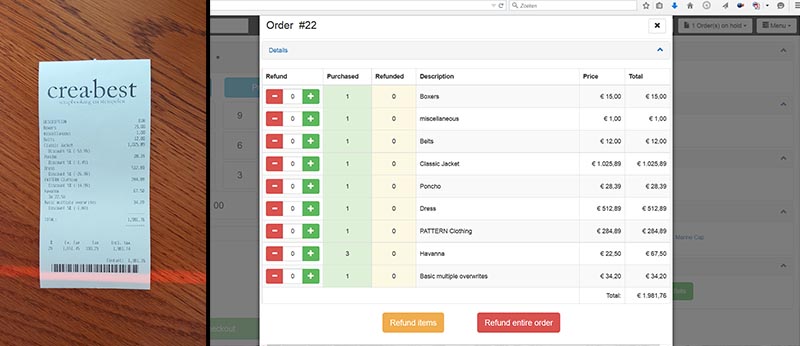
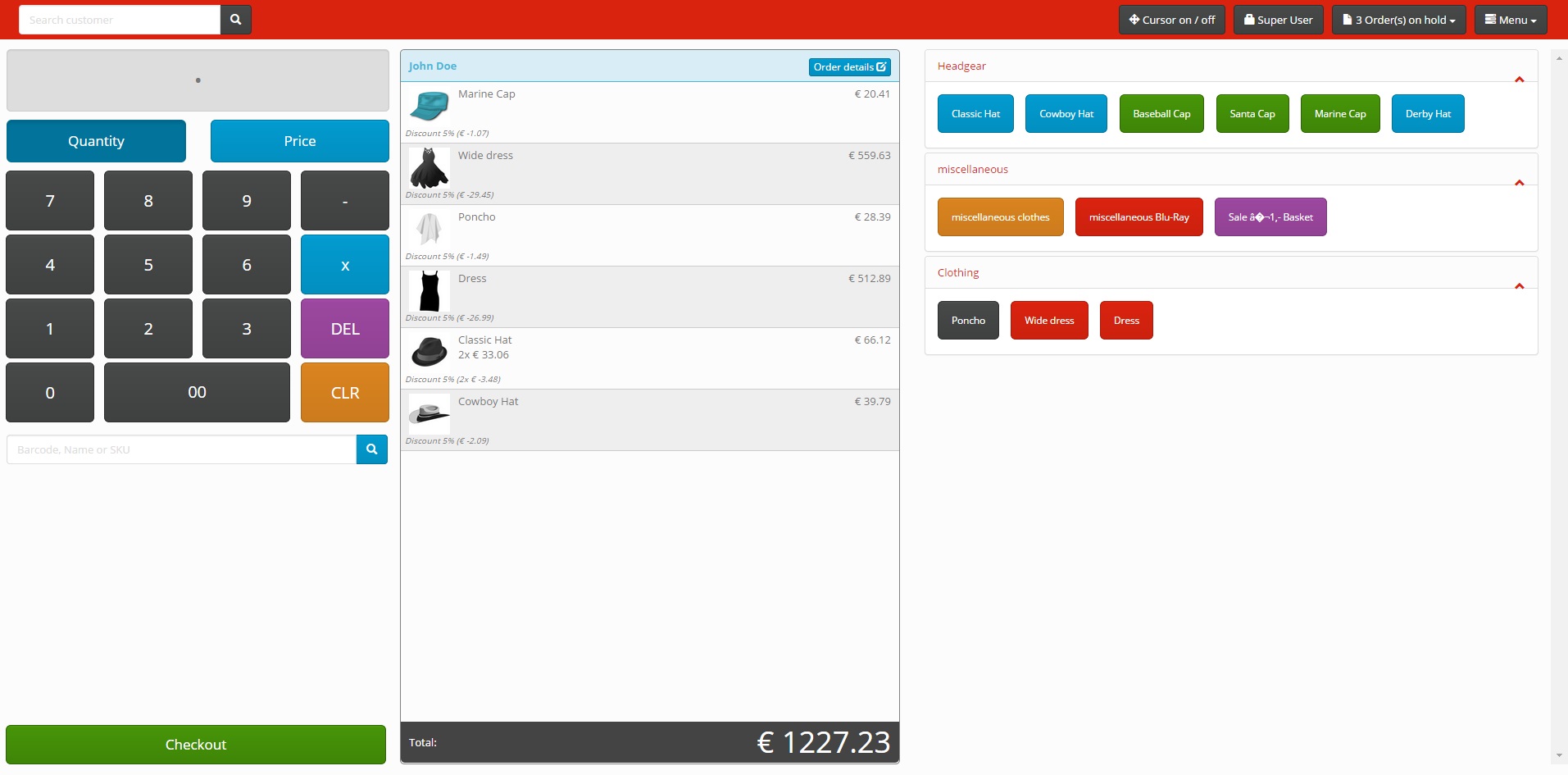
There are 17 different themes available, you can choose the theme that is most user friendly or that will be in the style of your corporate identity.
If you set the collors of the shortcut buttons they will change according to the theme that is used.